One essential step in the process of Music Production is knowing how to connect the MIDI keyboard in FL Studio, which can unlock a whole new level of creativity and expression. However, for beginners, setting up and connecting a MIDI keyboard in FL Studio can be a difficult task to overcome.
In this article, we will explore a step-by-step guide on connecting a MIDI keyboard in FL Studio and bringing your musical compositions to life. By connecting your MIDI keyboard to FL Studio, you can take advantage of the many features and tools available in this powerful music production program.
MIDI stands for Musical Instrument Digital Interface. It is a widely used protocol and industry standard for communicating musical information between electronic devices, such as synthesizers, keyboards, computers, and other MIDI-compatible equipment.
A MIDI keyboard, also known as a MIDI controller, can be simply termed as a musical instrument that resembles a traditional piano or a keyboard but is designed to send MIDI messages to other devices and is used to control software instruments, synthesize sounds, and input musical data into a computer or MIDI-enabled device.
MIDI keyboards feature piano-style keys, usually ranging from 25 to 88 keys, similar to those found on acoustic or digital pianos depending on the type and function of the MIDI keyboard. These keys can be played to trigger MIDI note messages, which are then transmitted to connected devices.

Many MIDI keyboards include additional control elements such as knobs, sliders, buttons, and pads. These controls can be designed to control various parameters in software or hardware devices, allowing for real-time control over parameters like volume, pan, effects, and more.
MIDI keyboards often support velocity sensitivity, which means the speed and force with which the keys are pressed can affect the volume or intensity of the generated sound. Some MIDI keyboards also offer aftertouch, which allows additional control based on the pressure applied after the initial key press.
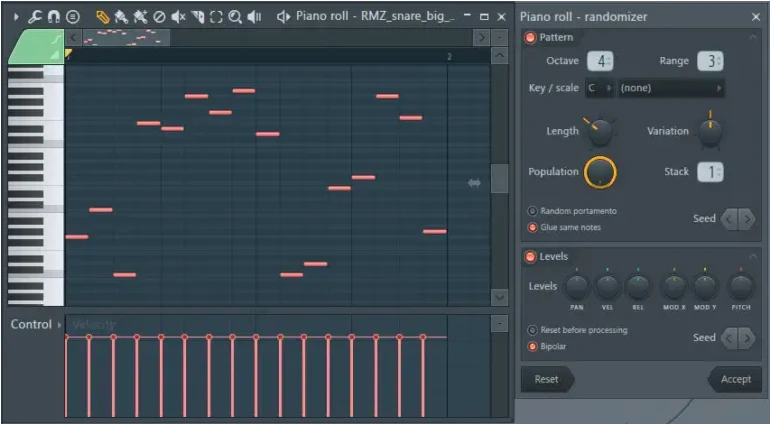
Most MIDI keyboards provide octave shift buttons or knobs that allow you to transpose the keyboard's range up or down by octaves allowing you to access a broader range of notes without changing the physical size of the keyboard.
MIDI enables devices to communicate and synchronize with each other. For example, a MIDI keyboard allows you to send MIDI messages to a computer or a synthesizer which will trigger sounds and even allow you to control certain parameters on a DAW.
MIDI data consists of messages describing musical events and control instructions, including note values, velocities, durations, and various control parameters like volume, pan, and modulation.
One of the biggest reasons behind MIDI’s wide popularity is its versatility and support for a wide range of devices and applications. MIDI keyboards can connect several instruments and controllers to computers, control software synthesizers and virtual instruments, sequence, and record MIDI data, synchronize multiple devices, and more.
MIDI is an industry-standard device that ensures compatibility and interoperability between MIDI devices from different manufacturers. It allows musicians and producers to mix and match MIDI equipment from various brands and use them together seamlessly.
MIDI keyboards are commonly used to control virtual instruments and software synthesizers. They can be connected to a computer or mobile device running a Digital Audio Workstation (DAW) or music production software, allowing you to play and control virtual instruments using the keyboard's keys and control elements.
If you want to connect a MIDI keyboard to FL Studio, you will first have to connect the keyboard to your PC or laptop set-up, for which you will need the following accessories.
If your MIDI keyboard doesn’t offer a USB port, it must have standard MIDI ports (MIDI IN and MIDI OUT), for which you will need a MIDI interface or a MIDI-to-USB cable.
This MIDI interface will act as a bridge between your MIDI keyboard and your computer's USB port and use your MIDI data to be transmitted between them.

If your MIDI keyboard has a USB port, you will need a USB cable to connect it directly to your computer. This USB cable will enable your MIDI to transmit power and MIDI data between the keyboard and the computer.

You will need MIDI software or a DAW installed on your computer to receive and process the MIDI data from your keyboard. Popular DAWs include Ableton, Logic Pro, FL Studio, Pro Tools, Cubase, and many others. Ensure that your chosen software supports MIDI connectivity.
Depending on your MIDI keyboard and computer’s Operating System, you may need to install specific drivers or software provided by the keyboard's manufacturer. These drivers will facilitate the communication between the keyboard and the computer and ensure proper functionality. Additionally, you may need to configure your MIDI software or DAW to recognize and utilize the MIDI keyboard as an input device.
Some MIDI keyboards require an external power supply as they do not draw power from the computer via USB. Make sure that you get an AC adapter that is suitable for the MIDI keyboard you are using. You can check the power settings on the owner’s manual or near the keyboard’s power socket.
Now that you know everything about MIDI keyboards and all the accessories you need to connect a MIDI keyboard to your DAW, let us take you through all the steps you should know to connect MIDI Keyboard to FL Studio.
Once you have your USB cable/MIDI Interface, all you have to do is find the right port in the MIDI keyboard and then connect one end of the cable to it and the other to your PC.
Although modern-day MIDI keyboards are equipped with plug-and-play features, some will require you to install drivers to communicate with the computer properly.
Check the MIDI keyboard manufacturer's website to know the right driver for the hardware, and download and install the latest drivers onto your computer. To complete the process, simply follow the instructions provided by the manufacturer during the installation process.
Open FL Studio on your computer. The options menu is at the top of the FL Studio interface.

Click on it and select “MIDI Setting” from the drop-down menu.
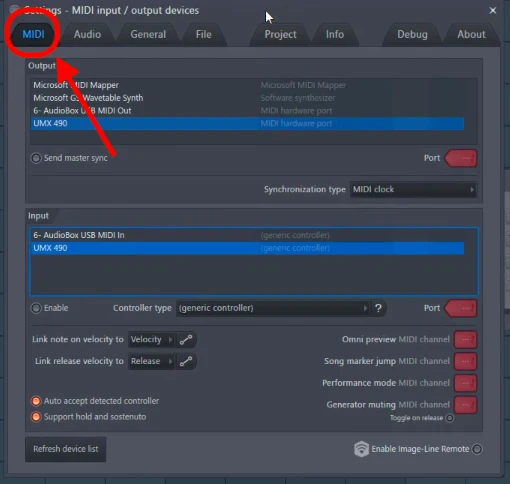
From the dialogue box, you will find the “Input” section. Look for your MIDI keyboard in the list. Next to your keyboard, enable the checkbox to enable the input from the MIDI keyboard.
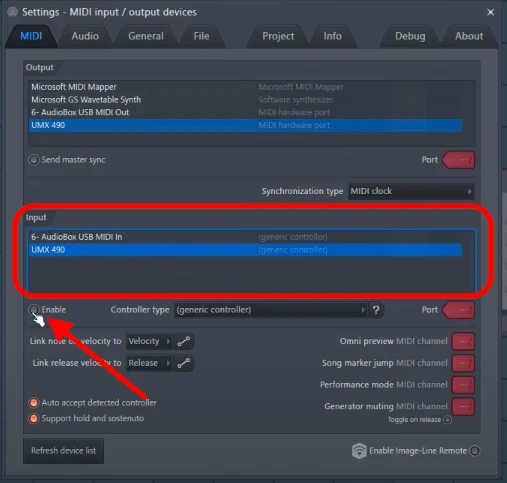
Once you see the checkbox next to your MIDI keyboard, close the MIDI Settings dialogue box to save the settings, and you shall be able to use the MIDI keyboard.
As mentioned earlier, some MIDI keyboards have special functions allowing you to easily control particular parameters using assignable controls such as knobs, sliders, or pads. You can use these functions for enhanced control for various parameters in FL Studio.
To do so, you will have to right-click on the parameter you want to control, and then from the drop-down menu, select the "Link to Controller" option or the "Browse Parameters” option and then shift the control on your MIDI keyboard. If you have followed the step correctly, FL Studio will have automatically assigned it to the parameter, and you will be able to control it from the MIDI keyboard.
Most modern-day MIDI keyboards have velocity-sensitive keys that can detect the strength of your keystrokes. You should work around and experiment with different playing dynamics that can help you enhance your performance.
Keyboards with the “aftertouch” feature can also grant you the ability to add certain expressions by applying pressure to the keys while holding them down. Sound Professionals should use this feature to bring life and add nuances to their compositions.
MIDI effects like arpeggiators, chord generators, and quantizers can enhance your tracks by transforming your simple work into complex and interesting patterns allowing you to add depth to your compositions.
Drawing from our experience, one feature that we often use is the MIDI keyboard’s ability to play multiple sounds simultaneously. You can achieve new effects by layering, which allows you to combine multiple sounds and splitting, which helps you assign different sounds to different regions of the keyboard, expanding your ability to play multiple instruments simultaneously.
Connecting a MIDI keyboard in FL Studio is crucial for unleashing your creativity in music production. You have learned How to Connect MIDI Keyboard to FL Studio by following the step-by-step guide. We have discussed features like randomizing velocity sensitivity and aftertouch, allowing you to add expressiveness and realism to your compositions.
Don’t forget to experiment and let your creativity soar as you compose, perform, and produce music that reflects your artistic vision. With practice and exploration, you'll discover endless possibilities for musical expression and take your productions to new heights.
♥ - Joseph SARDIN - Founder of BigSoundBank.com - About - Contact
Be the first to give an opinion!